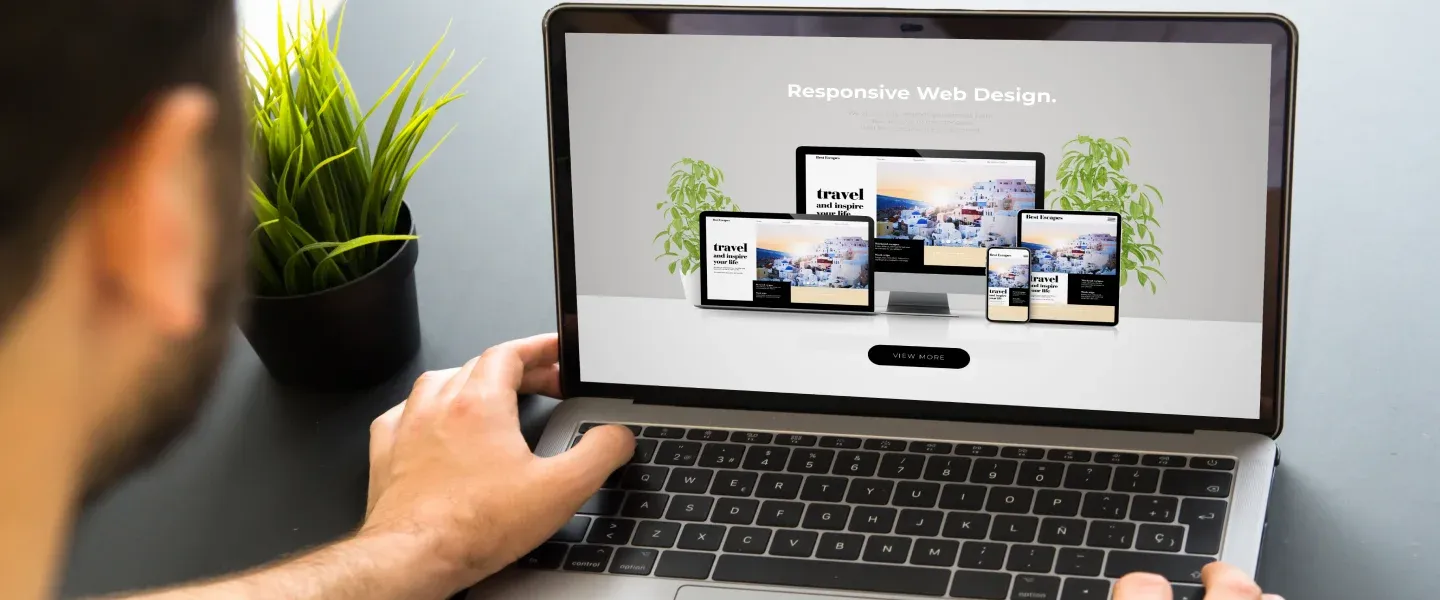In the modern era of technology, businesses and individuals must have a website that can respond to various screen sizes. A responsive website is designed to adjust its layout and functionality to suit different devices, such as desktop computers, laptops, tablets, and smartphones, providing an optimal user experience. Using a Flexbox website layout is one of the most effective ways to make a responsive website. It enables you to align and distribute content flexibly and dynamically, making it perfect for designing responsive websites.
This article will guide you through creating a responsive website layout with Flexbox.
Understanding Flexbox
Flexbox is a CSS layout module that creates flexible and responsive web layouts. It provides an efficient way to arrange, align, and distribute elements within a container, regardless of size and dimensions. In addition, with Flexbox, you can easily create a Flexbox website layout that can adapt to different screen sizes, orientations, and resolutions.

How Flexbox Works
Flexbox defines a flexible container that holds a set of flexible items. The container is determined by setting the display property to "flex" or "inline-flex." The items within the container are then arranged along a main axis and a cross-axis, defined by the flex-direction property. So if you want to build a website layout with Flexbox, this CSS module provides many useful properties to create the perfect layout for your needs.
Flexbox provides several properties that allow you to control the flex items' size, order, and alignment. These properties include:
- flex-basis: Defines the initial size of the flex item.
- flex-grow: Determines how much the flex item can grow relative to other items.
- flex-shrink: Determines how much the flex item can shrink relative to other items.
- flex: Shorthand property for setting the flex-grow, flex-shrink, and flex-basis properties.
- justify-content: Determines how the flex items are aligned along the main axis.
- align-items: Determines how the flex items are aligned along the cross-axis.
- align-self: Allows individual flex items to override the align-items property.
Website layout with Flexbox offers several benefits over traditional CSS layout techniques, including:
- Simplifies layout creation: Flexbox makes it easier to create complex layouts with fewer lines of code.
- Provides flexible alignment options: Flexbox provides alignment options to achieve the desired layout.
- Supports responsiveness: Flexbox creates responsive layouts that adapt to different screen sizes and devices.
- Offers greater control over item placement: Flexbox provides a high degree of control over the placement and spacing of individual items within a container.
- Improves accessibility: Flexbox improves accessibility by reordering content without changing the HTML markup.
Planning your website layout with Flexbox
When planning your Flexbox website layout, you should take several steps to ensure a successful outcome.
Here are some key considerations:
- Determine the structure of your webpage: Before designing your layout, you should have a clear understanding of the structure of your webpage. It includes identifying the main content areas, the navigation elements, and other sections you want to include.
- Sketch your layout: Once you clearly understand your webpage's structure, you can start sketching your layout. It involves determining the placement and size of each element and deciding on the flow of the page.
- Choose the elements to use: When choosing the elements, consider the content you will display. For instance, if you have many images or videos, you can use larger containers to ensure they are displayed at their optimal size.
- Consider accessibility: It's essential to ensure your layout is accessible to all users, including those with disabilities. Consider factors like font size, color contrast, and the placement of navigation elements.
- Test your layout: Test your layout on several screens and devices before completing it to ensure it is responsive and looks excellent on all of them.
Creating a Website Layout with Flexbox
Now that you have a clear plan for your website layout, it's time to create it using Flexbox.
Here are the steps to follow:
- Create a flex container: To form a flexbox website layout, create a flex container. It is done by setting the display property of the container element to "flex" or "inline-flex."
- Set the flex direction: Once you have created a flex container, you must set the flex direction. It determines whether the flex items are arranged horizontally or vertically. You can set the flex direction using the flex-direction property.
- Align flex items: Flexbox provides several properties to align the flex items within the container. The justify-content property aligns the items along the main axis, while the align-items property aligns them along the cross-axis.
- Adjust item sizes: You can adjust the size of the flex items using the flex-basis, flex-grow, and flex-shrink properties. The flex-basis property determines the item's initial size, while flex-grow and flex-shrink control how much the item can grow or shrink.
- Order flex items: Flex items can be reordered using the order property. It allows you to change the visual order of the items without changing their position in the HTML markup.
- Nest flex containers: You can also nest flex containers within other flex containers to create more complex layouts.
Making your Layout Responsive
One of the key benefits of using Flexbox website layout is that it simplifies the process of creating a responsive design. In addition, your website layout with Flexbox will provide an excellent user experience on all devices, making it a valuable tool for modern web development.
Here are some steps to make your layout responsive:
- Use relative units: When defining the size and position of your elements, use relative units such as percentages or 'em' instead of fixed units such as pixels. It allows your layout to adapt to different screen sizes.
- Use media queries: Media queries apply different styles to your layout based on the screen size. For instance, you can use media queries to adjust the layout properties such as flex-direction, justify-content, and align-items at different screen sizes.
- Use responsive properties: Flexbox provides several properties for creating responsive layouts. For instance, as the screen size decreases, you can use the flex-wrap property to wrap flex items onto multiple lines.
- Use auto-margin feature: Flexbox's margin: auto feature can be used to center items within a container. It is beneficial for centering items horizontally, which can be challenging to achieve with other CSS layout methods.
- Test your layout: Once you have made it responsive, test it on various devices and screen sizes to ensure it looks good on all devices.
Using the above steps, you can create a responsive Flexbox website layout that adapts to different screen sizes and provides a great user experience on all devices.
Best practices for using Flexbox website layout
While Flexbox website layout is a powerful tool for creating website layouts, it's essential to follow some best practices to ensure your layout is effective and maintainable.
Here are some best practices for using Flexbox:
- Keep it simple: One of the key benefits of Flexbox is its simplicity. Try to keep your layout as simple as possible, using only the Flexbox properties you need. It will make your code more understandable and maintainable.
- Use Flexbox for layout, not design: While Flexbox can be used for design elements such as alignment and spacing, it's not a substitute for good design principles. Instead, use Flexbox to create a solid foundation for your layout, but don't rely on it to solve all design problems.
- Use semantic HTML: To ensure that your layout is accessible and maintainable, use semantic HTML. Using appropriate HTML tags for your content rather than relying on CSS to create the structure.
- Use responsive design principles: As discussed earlier, Flexbox makes it easy to create a responsive design. However, it's essential to follow responsive design principles, such as using relative units and media queries, to ensure that your layout is effective on all devices.
- Put your design to the test: Finally, it's essential to test your layout on different devices and screen sizes to ensure it works effectively. Use browser tools to simulate different screen sizes and test your layout on various devices to provide a great user experience.
Conclusion
Creating a website layout with Flexbox is a powerful and efficient approach that simplifies layout creation. By following the above best practices, you can create a compelling and maintainable Flexbox website layout that provides a great user experience on all devices. With its flexible and responsive properties, Flexbox is an excellent tool for simplifying the layout of your website and creating a modern and dynamic website layout.